There are various setups on the product, product-site, technical sheets and stock management rules that define exactly when and how the quality control process will function within Sage Enterprise.
Let’s take a look at an example of the Sage Enterprise Quality Control function integrated into the purchase order receipt process. This would emulate the business process of incoming receipt inspection of supplier goods.
You can see the process starts at the purchase order line level based on the various settings and parameters, the QC flag being set to Yes.
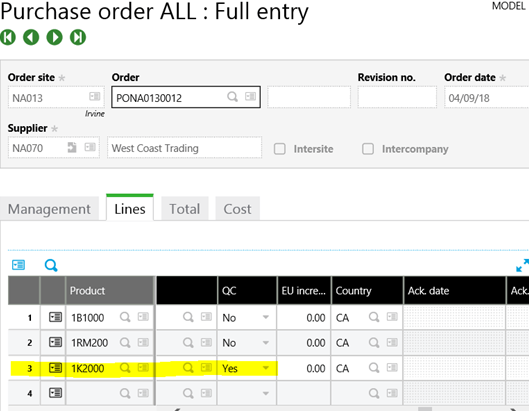
As the purchase order receipts are being processed, the product status code is being set to Q. Again, based on the stock management rules certain transactions cannot be performed with Q status products.
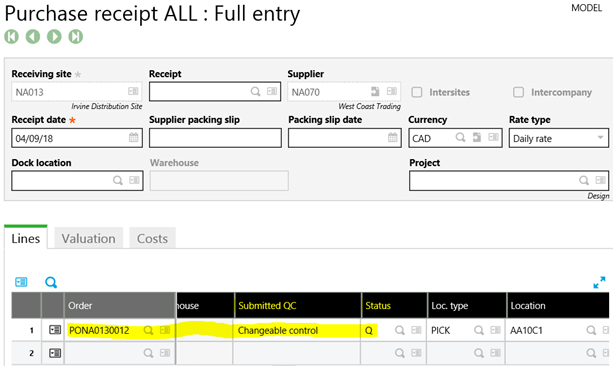
Once the purchase order receipt is finalized, a QC analysis requests is created in the Quality Control workbench.
The Quality Control Department can now complete the actual control steps defined in the technical sheet and post those results to the analysis request in the Quality Control workbench (Stock – Quality Control – Quality Control).

From the Quality Control workbench (pictured above) you can select the analysis request that was generated from the purchase order receipt from the left list. You will see various details regarding this analysis request including the original document generating the request, product and quantity detail, as well as the quality control detail grid at the bottom of the screen. Line items that have a technical sheet to be completed will be identified with an F in the * column of the detail grid.
Clicking the action button on the detail line of the quality control grid and then click the Quality record options will give you access to the technical sheet.
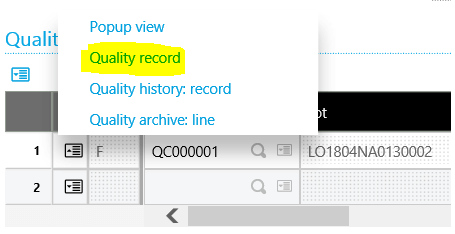
The enter quality record screen will appear. The top section of the screen being the analysis request detail and the lower part of the screen being comprised of the questions and responses defined on the technical sheet.
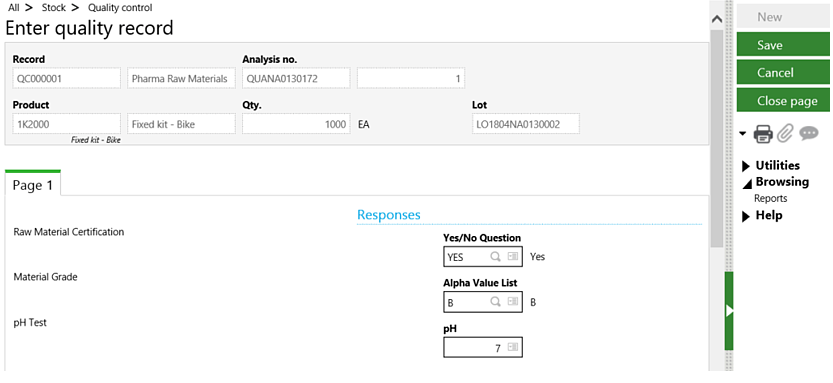
Once the responses are entered for each of the questions and the record is saved, you will see the analysis request detail line has been updated with a + in the * column.
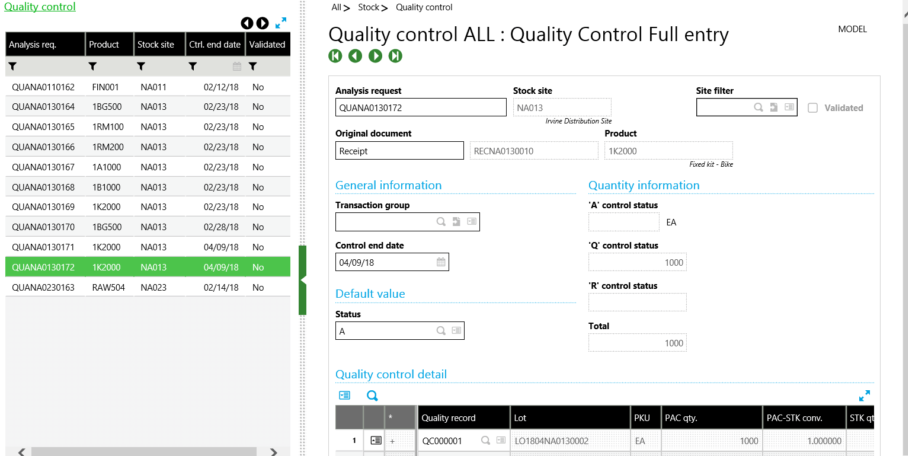
The Quality Control technician can now enter the respective quantities that have been accepted (A) or rejected (R) as part of the quality check by clicking the action button on the detail line of the quality control grid and then click the Enter quality control detail.

On the quantities grid of the enter quality control detail screen is where the accepted or rejected quantities are entered.

As you can see from the above example, by implementing Sage Enterprise quality control processes directly into your ERP system, the test results and quality control data become part of an integrated system. This allows those test results and corresponding quality control data to be readily available for any reporting requirements as well as historical archiving should there be a quality control issue in the future.
About Us
Greytrix – a globally recognized and one of the oldest Sage Development Partner is a one-stop solution provider for Sage ERP and Sage CRM organizational needs. Being acknowledged and rewarded for multi-man years of experience, we bring complete end-to-end assistance for your technical consultations, product customizations, data migration, system integrations, third-party add-on development and implementation competence.
Greytrix caters to a wide range of Sage X3, a Sage Business Cloud Solution, offerings. Our unique GUMU integrations include Sage X3 for Sage CRM, Salesforce.com, Dynamics 365 CRM and Magento eCommerce along with Implementation and Technical Support worldwide for Sage X3. Currently we are Sage X3 Implementation Partner in East Africa, Middle East, Australia, Asia, US, UK. We also offer best-in-class Sage X3 customization and development services, integrated applications such as POS | WMS | Payment Gateway | Shipping System | Business Intelligence | eCommerce and have developed add-ons such as Catch – Weight and Letter of Credit and India Legislation for Sage X3 to Sage business partners, end users and Sage PSG worldwide.
integrations include Sage X3 for Sage CRM, Salesforce.com, Dynamics 365 CRM and Magento eCommerce along with Implementation and Technical Support worldwide for Sage X3. Currently we are Sage X3 Implementation Partner in East Africa, Middle East, Australia, Asia, US, UK. We also offer best-in-class Sage X3 customization and development services, integrated applications such as POS | WMS | Payment Gateway | Shipping System | Business Intelligence | eCommerce and have developed add-ons such as Catch – Weight and Letter of Credit and India Legislation for Sage X3 to Sage business partners, end users and Sage PSG worldwide.
Greytrix is a recognized Sage champion ISV Partner for GUMU Sage X3 – Sage CRM integration also listed on Sage Marketplace; GUMU
Sage X3 – Sage CRM integration also listed on Sage Marketplace; GUMU integration for Sage X3 – Salesforce is a 5-star rated app listed on Salesforce AppExchange and GUMU
integration for Sage X3 – Salesforce is a 5-star rated app listed on Salesforce AppExchange and GUMU integration for Dynamics 365 CRM – Sage ERP listed on Microsoft AppSource.
integration for Dynamics 365 CRM – Sage ERP listed on Microsoft AppSource.
For more information on Sage X3 Integration and Services, please contact us at x3@greytrix.com, We will like to hear from you.

