In this blog post, we will discuss how to create manual remittance entries in Sage X3. As we all know, in Sage X3, payments can be done against invoices that are generated from Purchase Invoice and Supplier BP invoice from the AP-AR accounting module. Payments transactions are created bank-wise as per the selected supplier/vendor. Payments are also done against multiple invoices and users can create the remittance entry against multiple payments. The purpose of Remittance entry is to provide the payment transactions to a particular bank in proper format with cash settlement, bill exchange issues, collections, check payments, discounts, etc.
By using manual remittance creation, users can create a group of payments manually which are linked to the same bank, same transaction, same site, and same company in a single remittance. They can also modify, delete, or update previously created entry but once it is posted they can’t do any amendments in the same.
Now let’s take an example, the user has to create the payment transactions against an invoice first,
To navigate, AP-AR Accounting–>Payments Section–>Payment/Receipt Entry.
Create some payment transactions against the purchase invoices and then post those entries. Generated payment are PCHQ1612102000340, PCHQ1612102000161, PCHQ1610102000332, This payment can be done against purchase invoice or supplier BP invoice transactions.
Now we will create Manual remittance entry by navigating to AP-AR Accounting–>Remittances Section–>Manual Remittance Creation, refer below screenshot:-
New Stuff: How to enable select all check box in the left side panel in Sage X3
![[Manual Remittance Entry]](https://www.greytrix.com/blogs/sagex3/wp-content/uploads/2020/08/Manual-Remittance-.jpg)
In above screen, first we have to select site, bank and then payment type (so that only particular payments will be selected as per the selected payment type)discount type, check type. After that select one or more than one payment entry to create the remittance entry in the bank and then deposit slip in particular bank. This all payments will be manually remitted in the bank which was selected at the header level.
The status will be shown in the status field as per the transaction whether it is posted or created. After the creation of remittance entry, the status will be “Slip Entered”, when a user clicks on Bank file button to create the electronic/EDI file then the status will be changed to “Slip-on file” and after posted the remittance entry, the status will be changed to “In the bank”.
Users can also click on the post button to post the remittance transaction in the bank. Based on the payment type, supplier, and bank details the system can provide a remittance on a transitional account or directly in the particular bank. This button is also used to validate remittance entry.
Bank File button is used if user transmission of a deposit planned in the payment transactions with the bank at its target. By clicking on this button, an electronic file or EDI file will be sent in a specific format.
In this way by using the manual remittance creation screen, the user can create the remittance transaction with the group of payments to the bank for a company through a single remittance entry.
About Us
Greytrix – a globally recognized and one of the oldest Sage Development Partner is a one-stop solution provider for Sage ERP and Sage CRM organizational needs. Being acknowledged and rewarded for multi-man years of experience, we bring complete end-to-end assistance for your technical consultations, product customizations, data migration, system integrations, third-party add-on development and implementation competence.
Greytrix caters to a wide range of Sage X3, a Sage Business Cloud Solution, offerings. Our unique GUMU integrations include Sage X3 for Sage CRM, Salesforce.com, Dynamics 365 CRM and Magento eCommerce along with Implementation and Technical Support worldwide for Sage X3. Currently we are Sage X3 Implementation Partner in East Africa, Middle East, Australia, Asia, US, UK. We also offer best-in-class Sage X3 customization and development services, integrated applications such as POS | WMS | Payment Gateway | Shipping System | Business Intelligence | eCommerce and have developed add-ons such as Catch – Weight and Letter of Credit and India Legislation for Sage X3 to Sage business partners, end users and Sage PSG worldwide.
integrations include Sage X3 for Sage CRM, Salesforce.com, Dynamics 365 CRM and Magento eCommerce along with Implementation and Technical Support worldwide for Sage X3. Currently we are Sage X3 Implementation Partner in East Africa, Middle East, Australia, Asia, US, UK. We also offer best-in-class Sage X3 customization and development services, integrated applications such as POS | WMS | Payment Gateway | Shipping System | Business Intelligence | eCommerce and have developed add-ons such as Catch – Weight and Letter of Credit and India Legislation for Sage X3 to Sage business partners, end users and Sage PSG worldwide.
Greytrix is a recognized Sage champion ISV Partner for GUMU Sage X3 – Sage CRM integration also listed on Sage Marketplace; GUMU
Sage X3 – Sage CRM integration also listed on Sage Marketplace; GUMU integration for Sage X3 – Salesforce is a 5-star rated app listed on Salesforce AppExchange and GUMU
integration for Sage X3 – Salesforce is a 5-star rated app listed on Salesforce AppExchange and GUMU integration for Dynamics 365 CRM – Sage ERP listed on Microsoft AppSource.
integration for Dynamics 365 CRM – Sage ERP listed on Microsoft AppSource.
For more information on Sage X3 Integration and Services, please contact us at x3@greytrix.com, We will like to hear from you.

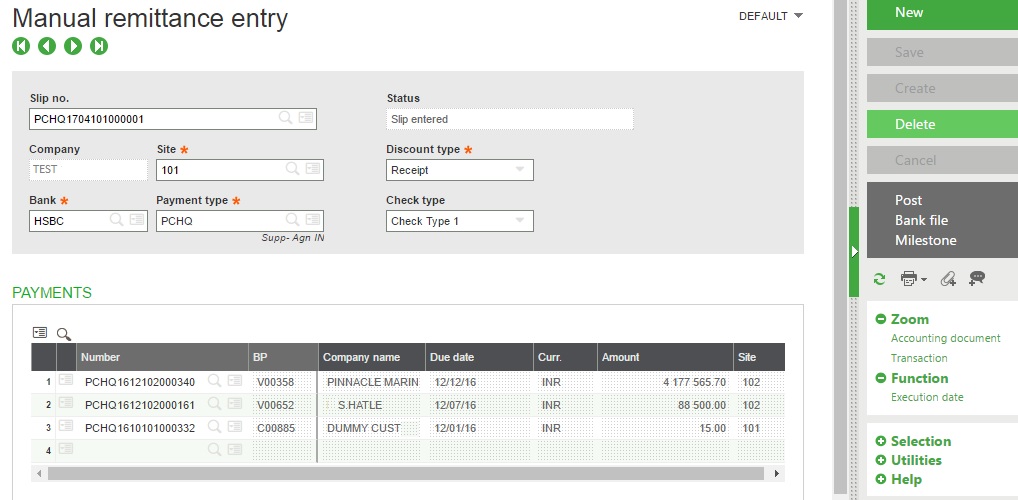

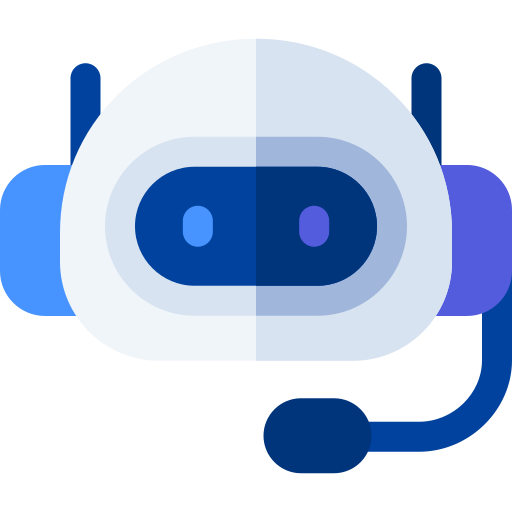

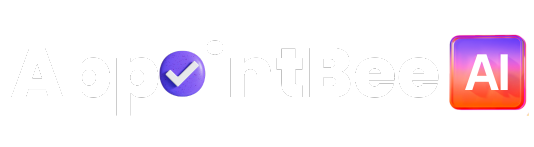
 Time
Time