A sales invoice is an accounting document that records a business transaction. Sales invoices provide the business with a record of the services they’ve provided to a customer. When you post an invoice or credit note, the value of each invoice line posts to the nominal account specified for the item. But sometimes we get error while posting sales invoice due to account related.
Sage X3 has a menu termed as accounting codes wherein we need to assign the needed accounts against the different entities e.g. Customer/Supplier/Product etc. If the accounts are not assigned against these entities in the Accounting Setup, in that case, every time the user tries to post a transaction or run the valuation, user may get the “No Account found” error.
Mostly we found this error while posting the invoices whether it can be Sales invoice or Purchase invoice. Sage X3 has a functionality to solve this error. For solving it, kindly follow the below steps.
While posting the Sales invoice you will get below error:
Navigate To>> Sales >> Invoice >> Invoices

Navigate To: All >> Setup >> Financial >> Accounting interface >>Automatic Journals
- Select the Entry code i.e. ‘SIHI’ which has mentioned in above Error log file.
- Then click on the button which is present on the side of the automatic journal screen.
Please refer the below figure for the same.

After clicking on Lines button, an Automatic Journal (Lines) screen will be open.
Select the line no. i.e. 20 which is mentioned in above Log file. Please refer the below figure for the same.

Now in General tab go to in Accounting Codes section and note down the Index no. of the Product and customer as shown in below figure.

Now go to accounting codes screen and select that account codes which you have defined for the respective product and customer.
For example, In the above transaction we are using “PURSUPPLIE” accounting code for product and “AN_NGRU-NA” accounting code for customer.
(Note: You will get the defined accounting code of that particular product and customer in the Financial tab of product and customer)
As mentioned in accounting codes section, product has 2 index no. and customer has 17 index no., Now go to that particular index no. and enter the account number in legal fields, as shown in below figure.
For Product:

For Customer:

After saving this record, Navigate To >> Sales >> Invoice >> Invoice
Open sales invoice screen and post the sales invoice transaction where you are getting error and you will be able to post the Sales invoice without getting any error, as shown in below figure.

With the help of this blog you can solve the Not-existent account code error and you will be able to post the Sales Invoice.
About Us
Greytrix – a globally recognized and one of the oldest Sage Gold Development Partner is a one-stop solution provider for Sage ERP and Sage CRM organizational needs. Being acknowledged and rewarded for multi-man years of experience, we bring complete end-to-end assistance for your technical consultations, product customizations, data migration, system integrations, third-party add-on development and implementation competence.
Greytrix caters to a wide range of Sage X3, a Sage Business Cloud Solution, offerings. Our unique GUMU integrations include Sage X3 for Sage CRM, Salesforce.com, Dynamics 365 CRM and Magento eCommerce along with Implementation and Technical Support worldwide for Sage X3. Currently we are Sage X3 Implementation Partner in East Africa, Middle East, Australia, Asia, US, UK. We also offer best-in-class Sage X3 customization and development services, integrated applications such as POS | WMS | Payment Gateway | Shipping System | Business Intelligence | eCommerce and have developed add-ons such as Catch – Weight and Letter of Credit and India Legislation for Sage X3 to Sage business partners, end users and Sage PSG worldwide.
integrations include Sage X3 for Sage CRM, Salesforce.com, Dynamics 365 CRM and Magento eCommerce along with Implementation and Technical Support worldwide for Sage X3. Currently we are Sage X3 Implementation Partner in East Africa, Middle East, Australia, Asia, US, UK. We also offer best-in-class Sage X3 customization and development services, integrated applications such as POS | WMS | Payment Gateway | Shipping System | Business Intelligence | eCommerce and have developed add-ons such as Catch – Weight and Letter of Credit and India Legislation for Sage X3 to Sage business partners, end users and Sage PSG worldwide.
Greytrix is a recognized Sage champion ISV Partner for GUMU Sage X3 – Sage CRM integration also listed on Sage Marketplace; GUMU
Sage X3 – Sage CRM integration also listed on Sage Marketplace; GUMU integration for Sage X3 – Salesforce is a 5-star rated app listed on Salesforce AppExchange and GUMU
integration for Sage X3 – Salesforce is a 5-star rated app listed on Salesforce AppExchange and GUMU integration for Dynamics 365 CRM – Sage ERP listed on Microsoft AppSource.
integration for Dynamics 365 CRM – Sage ERP listed on Microsoft AppSource.
For more information on Sage X3 Integration and Services, please contact us at x3@greytrix.com, We will like to hear from you.



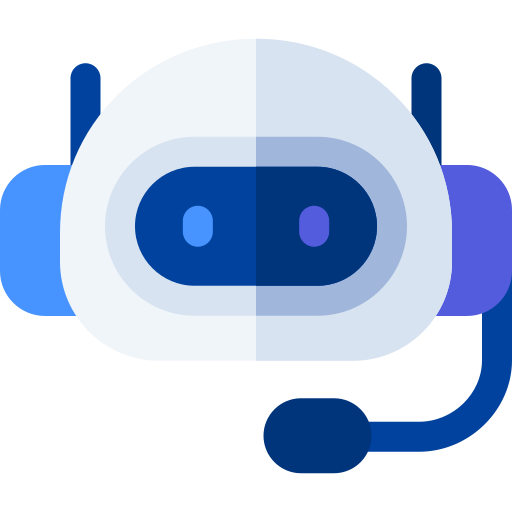

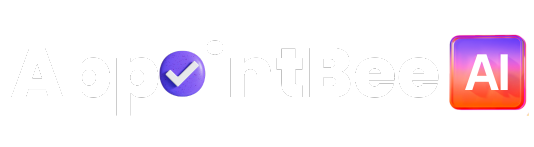
 Time
Time