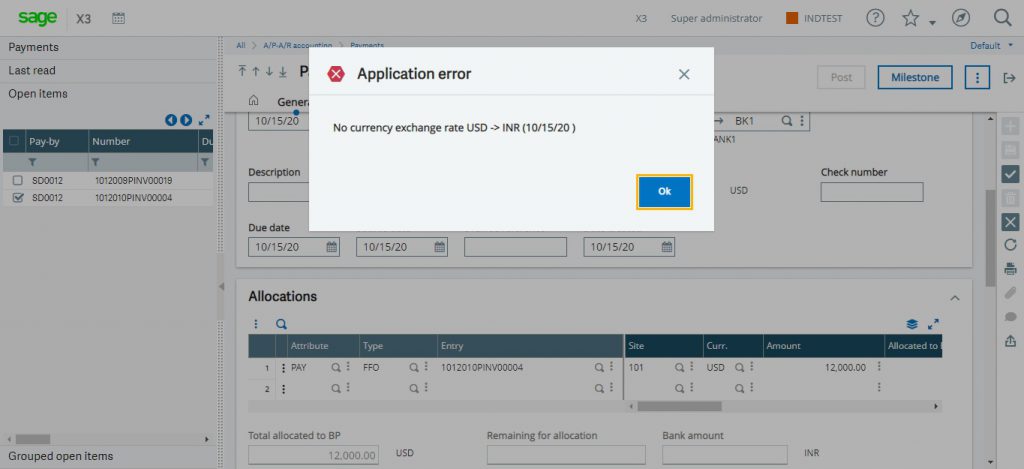As you all know, multi-currency is the key feature for Sage X3. With the multi-currency support, you can define Suppliers/Customers in Sage X3 with different currencies such as INR, USD, AUD, EURO, etc. This helps the user to do the ERP transactions in various currencies depending on the Supplier/Customer currency. But sometimes, you may face an error “No currency exchange rate” while creating payment entries.
Now we will see, why this error occurs and how to fix this?
Suppose, Purchase Invoice is created against supplier who is having currency other than INR and user is trying to create payment entry against the same invoice then it does not allow to create payment entry against that invoice because of the currency rate error. This error occurs because it does not get currency exchange rate to calculate the amount in INR.
For Example – We have created Purchase Invoice – 1012010PINV00004 for Supplier SD0012 whose currency is USD which is already defined in Supplier master. As you can see in the below screenshot, we have selected same invoice from open items for SD0012 supplier in Payment entry screen but it is not allowing to create entry and giving an error “No currency exchange rate USD -> INR”.
New Stuff: Restrict Purchase Order based on Open SO amount
![[No currency exchange rate error on Payment screen]](https://www.greytrix.com/blogs/sagex3/wp-content/uploads/2020/10/Error-1024x469.jpg)
To solve this error, only one simple solution is needed. You have to add currency rate for that particular currency in Currency Rate master.
Path: Common Data-> Common Tables -> Currency rates
![[Currency Rate]](https://www.greytrix.com/blogs/sagex3/wp-content/uploads/2020/10/Currency-Rate-1024x468.jpg)
As shown in the above screenshot, we have defined the currency rate for USD and saved the data in currency rate master.
After that, we tried to create payment entry again in which we have selected same invoice from open items for SD0012 supplier and entered all the required details in Payment entry screen. The Payment Number – SPIN2010101000001 is generated without any currency rate error and payment entry for that particular supplier is created successfully.
![[Payment Number - SPIN2010101000001]](https://www.greytrix.com/blogs/sagex3/wp-content/uploads/2020/10/Payment-Entry-1024x467.jpg)
Sometimes same error occurs on Receipt screen while creating Receipt entry for customer. Customer who is having currency other than INR may get “No currency exchange rate” error on the receipt entry screen. You can solve this error too by following the same steps which we have mentioned above for payment screen.
Hence by defining currency rate in Currency Rate master, user can easily solve “No currency exchange rate” error on Payment as well as Receipt screens.
About Us
Greytrix – a globally recognized and one of the oldest Sage Development Partner is a one-stop solution provider for Sage ERP and Sage CRM organizational needs. Being acknowledged and rewarded for multi-man years of experience, we bring complete end-to-end assistance for your technical consultations, product customizations, data migration, system integrations, third-party add-on development and implementation competence.
Greytrix caters to a wide range of Sage X3, a Sage Business Cloud Solution, offerings. Our unique GUMU integrations include Sage X3 for Sage CRM, Salesforce.com, Dynamics 365 CRM and Magento eCommerce along with Implementation and Technical Support worldwide for Sage X3. Currently we are Sage X3 Implementation Partner in East Africa, Middle East, Australia, Asia, US, UK. We also offer best-in-class Sage X3 customization and development services, integrated applications such as POS | WMS | Payment Gateway | Shipping System | Business Intelligence | eCommerce and have developed add-ons such as Catch – Weight and Letter of Credit and India Legislation for Sage X3 to Sage business partners, end users and Sage PSG worldwide.
integrations include Sage X3 for Sage CRM, Salesforce.com, Dynamics 365 CRM and Magento eCommerce along with Implementation and Technical Support worldwide for Sage X3. Currently we are Sage X3 Implementation Partner in East Africa, Middle East, Australia, Asia, US, UK. We also offer best-in-class Sage X3 customization and development services, integrated applications such as POS | WMS | Payment Gateway | Shipping System | Business Intelligence | eCommerce and have developed add-ons such as Catch – Weight and Letter of Credit and India Legislation for Sage X3 to Sage business partners, end users and Sage PSG worldwide.
Greytrix is a recognized Sage champion ISV Partner for GUMU Sage X3 – Sage CRM integration also listed on Sage Marketplace; GUMU
Sage X3 – Sage CRM integration also listed on Sage Marketplace; GUMU integration for Sage X3 – Salesforce is a 5-star rated app listed on Salesforce AppExchange and GUMU
integration for Sage X3 – Salesforce is a 5-star rated app listed on Salesforce AppExchange and GUMU integration for Dynamics 365 CRM – Sage ERP listed on Microsoft AppSource.
integration for Dynamics 365 CRM – Sage ERP listed on Microsoft AppSource.
For more information on Sage X3 Integration and Services, please contact us at x3@greytrix.com, We will like to hear from you.