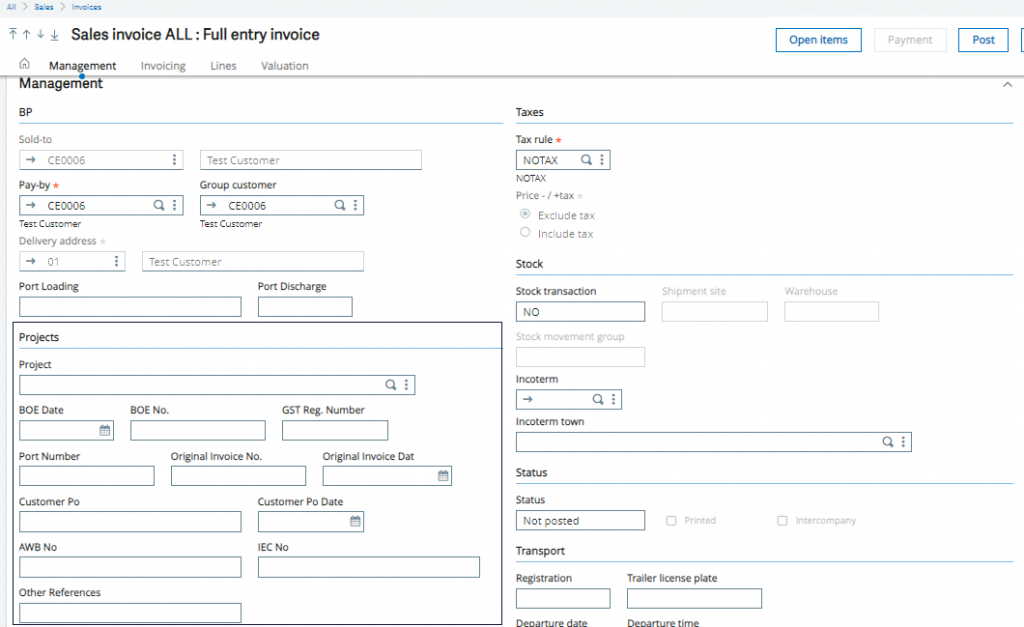In earlier version of Sage X3 (before V12), whenever there was any requirement from client to add custom fields on standard transaction/master screen, developer has to select the position and block in which it will be displayed and has to place those fields by giving specific numbering to it. But most of the time, developer faced issues while displaying the fields in blocks even after assigning the correct sequence to the fields. To overcome this issue, Sage X3 V12 has given the feature of breaking the line so that fields will get displayed properly and as expected. This feature has been added in V12 as it was not there in previous versions of Sage X3.
As the name implies, “Break After” is applied on the field so that next fields gets placed on the next line within the block or any tab on the screen.
New Stuff: Restriction on WO Close unless Quality Transaction is clear
![[Sales Invoice screen]](https://www.greytrix.com/blogs/sagex3/wp-content/uploads/2020/09/Sales-Invoice-final1-1024x627.png)
In the above screenshot, we have added few custom fields in the Sales invoice screen under the Management tab of the Project block, as they are scattered and are not displaying in proper sequence. So we will be displaying the fields in proper format using the break feature given in Version 12 in Sage X3.
For this, we will navigate into Development -> Script Dictionary -> Windows (OSIH) -> Screen (SIH1).
![[Screen dictionary for SIH1]](https://www.greytrix.com/blogs/sagex3/wp-content/uploads/2020/09/Sales-Invoice-final2-1024x396.png)
As shown in the above screenshot, the “Break after” column is present on the screen with the drop-down option as “Yes” or “No” in it. So for the BOE number, we will be selecting “Yes” so that the GST number will be displaying on the next line. Also, we will select “Yes” for Port Number so that Original invoice no and Original invoice date will be displaying in the next line. Further, save the changes and do Global validation of the window and also validate it from the Setup so that changes will be reflected on the Sales invoice screen.
![[Sales Invoice screen after modification]](https://www.greytrix.com/blogs/sagex3/wp-content/uploads/2020/09/Sales-Invoice-final3-1024x588.png)
In the above screenshot, you can see the Sales invoice screen after the changes are done and the fields are now displaying properly on the screen. As you can see after applying the “Break after” feature, fields in Project block are properly formatted in that section and are placed rightly on the screen. So this new feature has solved most of our formatting issues in Sage X3.
About Us
Greytrix – a globally recognized and one of the oldest Sage Development Partner is a one-stop solution provider for Sage ERP and Sage CRM organizational needs. Being acknowledged and rewarded for multi-man years of experience, we bring complete end-to-end assistance for your technical consultations, product customizations, data migration, system integrations, third-party add-on development and implementation competence.
Greytrix caters to a wide range of Sage X3, a Sage Business Cloud Solution, offerings. Our unique GUMU integrations include Sage X3 for Sage CRM, Salesforce.com, Dynamics 365 CRM and Magento eCommerce along with Implementation and Technical Support worldwide for Sage X3. Currently we are Sage X3 Implementation Partner in East Africa, Middle East, Australia, Asia, US, UK. We also offer best-in-class Sage X3 customization and development services, integrated applications such as POS | WMS | Payment Gateway | Shipping System | Business Intelligence | eCommerce and have developed add-ons such as Catch – Weight and Letter of Credit and India Legislation for Sage X3 to Sage business partners, end users and Sage PSG worldwide.
integrations include Sage X3 for Sage CRM, Salesforce.com, Dynamics 365 CRM and Magento eCommerce along with Implementation and Technical Support worldwide for Sage X3. Currently we are Sage X3 Implementation Partner in East Africa, Middle East, Australia, Asia, US, UK. We also offer best-in-class Sage X3 customization and development services, integrated applications such as POS | WMS | Payment Gateway | Shipping System | Business Intelligence | eCommerce and have developed add-ons such as Catch – Weight and Letter of Credit and India Legislation for Sage X3 to Sage business partners, end users and Sage PSG worldwide.
Greytrix is a recognized Sage champion ISV Partner for GUMU Sage X3 – Sage CRM integration also listed on Sage Marketplace; GUMU
Sage X3 – Sage CRM integration also listed on Sage Marketplace; GUMU integration for Sage X3 – Salesforce is a 5-star rated app listed on Salesforce AppExchange and GUMU
integration for Sage X3 – Salesforce is a 5-star rated app listed on Salesforce AppExchange and GUMU integration for Dynamics 365 CRM – Sage ERP listed on Microsoft AppSource.
integration for Dynamics 365 CRM – Sage ERP listed on Microsoft AppSource.
For more information on Sage X3 Integration and Services, please contact us at x3@greytrix.com, We will like to hear from you.