A sales invoice is an accounting document that records a business transaction. Sales invoices provide the business with a record of the services they’ve provided to a client, when the services were rendered and how much money the client owes the business. Typically, a sales invoice will include a description of the service provided, the amount owed and the deadline for payment. A sales invoice is created by the business after they’ve provided products or services to a client, as a way to request payment.
We may need a basic important points to make a sales invoice such as:
- Customer Details
- Payment Terms.
- Payment Due Date.
Payment Terms: Its is a condition under which a seller will complete a sales . Typically, these terms may demand cash in advance, cash on delivery. Also the payment terms on your sales invoice, including the payment methods you accept (i.e. cash, cheque, credit card, debit card, visa etc.).
Payment Due Date: It is the date when payment should be received by the company. Also it clearly list the deadline for payment on your sales invoice. Eg(Payment due in 30 Days etc etc.).
Now sometimes in Sage X3, we may find difficulties in entering the serial number manually in sales invoice screen as this field is always seen disabled in the screen. So, for solving these Sage X3 has a some in build functionality. Kindly follow below steps for enabling the serial number field in Sales Invoice screen.
Navigate to: Sales -> Invoices -> Invoices
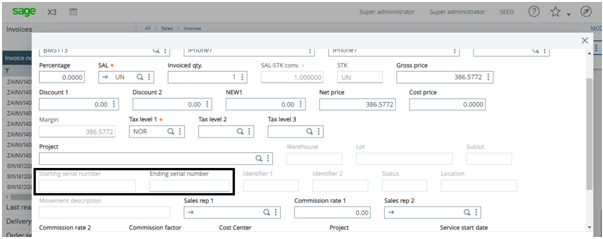
As we can see in above screen shot, serial number field is disable. Now follow below steps to enable this field.
Step1:
- Open Sales Invoice screen.
- Click on new button.
- Enter site, customer
- Set stock transaction field as ‘Yes’. Refer below screen shot:
Navigate to : Sales -> Invoices -> Invoices -> Management tab
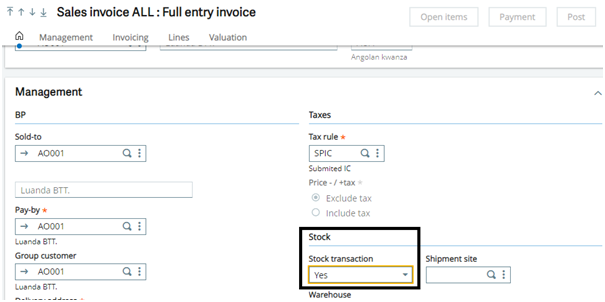
By doing above steps , serial number field will get enabled in the lines grid.
Now follow below steps to display data in serial number filed in lines grid.
Step1:
- Create new product or select product whose serial number management is set as ‘Issued’.
Navigate to: Common Data -> Products -> Products -> Management tab
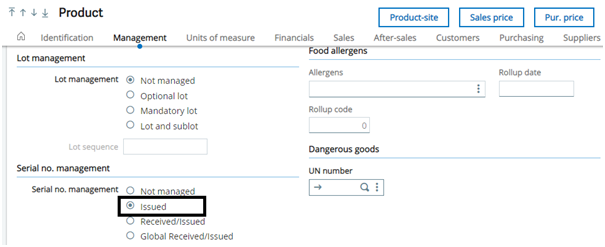
- Now create sales invoice.
- Set stock transaction field as ‘Yes’.
- Enter product in lines grid.
- After entering quantity, new screen is getting open name as ‘Stock issue entry’.
- Now go to action button and select ‘serial number issue’ button from the lines grid. Refer below screen shot of the same:
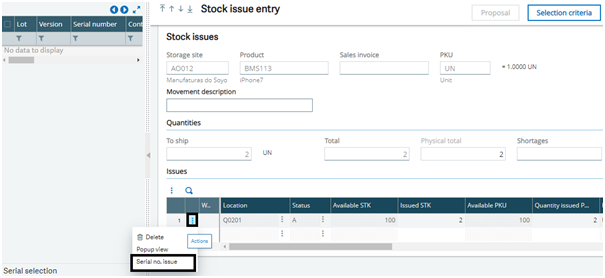
- After this, new screen getting opened named as ‘Serial Numbers in issue’.
- Enter quantity to issue.
- Enter ‘Starting Serial number’.
- Click on Save button.
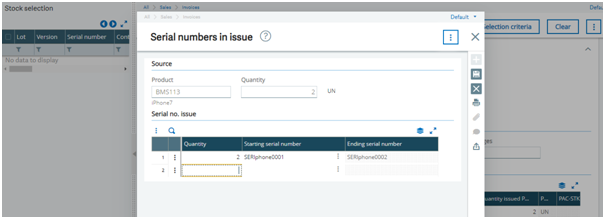
Now check serial number field data is visible in lines grid.
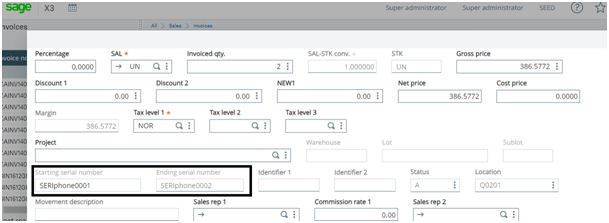
By doing all the above steps, the field will get enabled and data will get populated on the field.
About Us
Greytrix – a globally recognized and one of the oldest Sage Development Partner is a one-stop solution provider for Sage ERP and Sage CRM organizational needs. Being acknowledged and rewarded for multi-man years of experience, we bring complete end-to-end assistance for your technical consultations, product customizations, data migration, system integrations, third-party add-on development and implementation competence.
Greytrix caters to a wide range of Sage X3, a Sage Business Cloud Solution, offerings. Our unique GUMU integrations include Sage X3 for Sage CRM, Salesforce.com, Dynamics 365 CRM and Magento eCommerce along with Implementation and Technical Support worldwide for Sage X3. Currently we are Sage X3 Implementation Partner in East Africa, Middle East, Australia, Asia, US, UK. We also offer best-in-class Sage X3 customization and development services, integrated applications such as POS | WMS | Payment Gateway | Shipping System | Business Intelligence | eCommerce and have developed add-ons such as Catch – Weight and Letter of Credit and India Legislation for Sage X3 to Sage business partners, end users and Sage PSG worldwide.
integrations include Sage X3 for Sage CRM, Salesforce.com, Dynamics 365 CRM and Magento eCommerce along with Implementation and Technical Support worldwide for Sage X3. Currently we are Sage X3 Implementation Partner in East Africa, Middle East, Australia, Asia, US, UK. We also offer best-in-class Sage X3 customization and development services, integrated applications such as POS | WMS | Payment Gateway | Shipping System | Business Intelligence | eCommerce and have developed add-ons such as Catch – Weight and Letter of Credit and India Legislation for Sage X3 to Sage business partners, end users and Sage PSG worldwide.
Greytrix is a recognized Sage champion ISV Partner for GUMU Sage X3 – Sage CRM integration also listed on Sage Marketplace; GUMU
Sage X3 – Sage CRM integration also listed on Sage Marketplace; GUMU integration for Sage X3 – Salesforce is a 5-star rated app listed on Salesforce AppExchange and GUMU
integration for Sage X3 – Salesforce is a 5-star rated app listed on Salesforce AppExchange and GUMU integration for Dynamics 365 CRM – Sage ERP listed on Microsoft AppSource.
integration for Dynamics 365 CRM – Sage ERP listed on Microsoft AppSource.
For more information on Sage X3 Integration and Services, please contact us at x3@greytrix.com, We will like to hear from you.

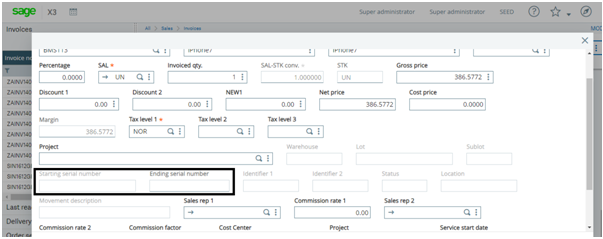

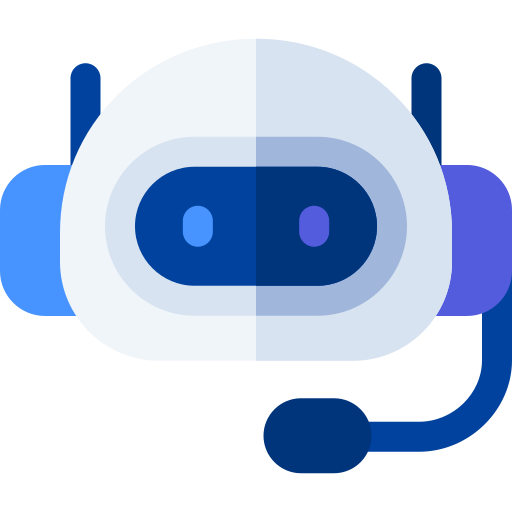

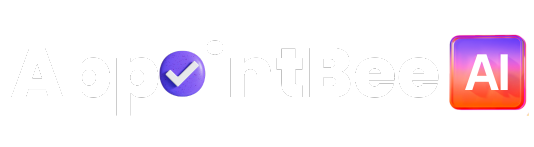
 Time
Time