October 8th 2018
“We have heard the need for a little help getting started with the Online Shop, which is why we are proud to show you our new starting page.”

Apart from the starting page, we have some additional smaller but delicious updates for you to make it even easier to set up your online shop! In this blog post, you get a quick introduction.
Get a smooth start with our starting page
With the latest release, the starting page of the Online Shop is updated with a cleaner look and easy-to-understand interface informing you where to start to set up a successful Online Shop. Each of the buttons takes you directly to the part of the online shop where you can set those specific settings. Let’s have an example: after you have added your payment method, you can easily go back to the starting page, now showing that part of the settings as completed! From there on, you get advised to continue to add a payment option and then eventually, publish your webshop. Nice and easy!
After the shop is up and running, the new starting page will also include helpful error messages about e.g., the currency compatibility or captured card payments that need to get manually handled by the shopowner. An error message appears if you enable iDeal and set it as a payment option for countries not supporting iDeal.
Payment options moved to ‘Settings’
To make it easier to go to payment options, they have been moved to their own category under ‘Settings’ in the Dashboard.
Add a privacy policy to your shop
As you probably know from other online shops, a privacy policy is a statement or a legal document that informs your customers how your company or website collects, handles and generally processes data of its customers and visitors. In itself, it’s nothing new but now you can also add a tailored privacy policy to your online shop. When it is enabled, your customers need to accept it before placing an order. You find it under Settings > Checkout > Terms, right below the sales terms & conditions. You must formulate it yourself to make it fit your business.
Specify your own buy button text
If you have your shop embedded into another CMS you can now specify your own buy button text, by changing the parameters for the button called “buyButtonText”, as highlighted in the image below. The functionality is not yet available in Website Builder but can be embedded using the code component if you want to personalize the buy button.

Stay informed about new updates
As a final comment, I want to let you know that you can always check out the “What’s new” feature with notifications added to the Online Shop dashboard. That way you will always be informed about changes to get the most out of the Online Shop.

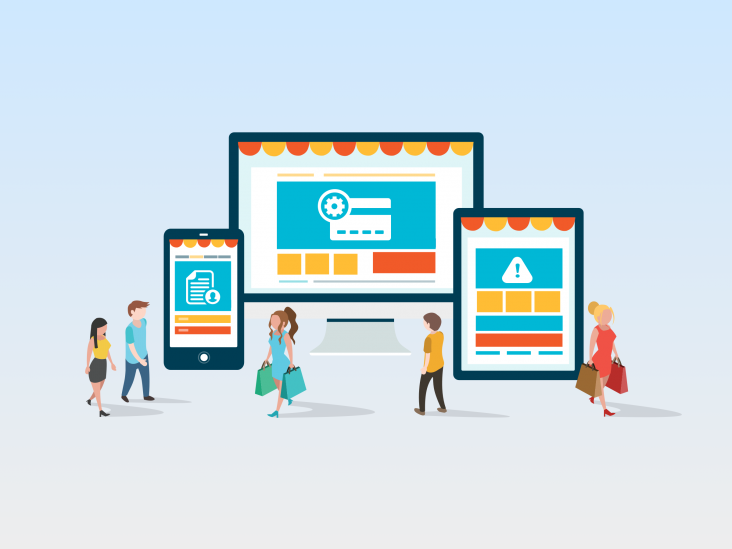


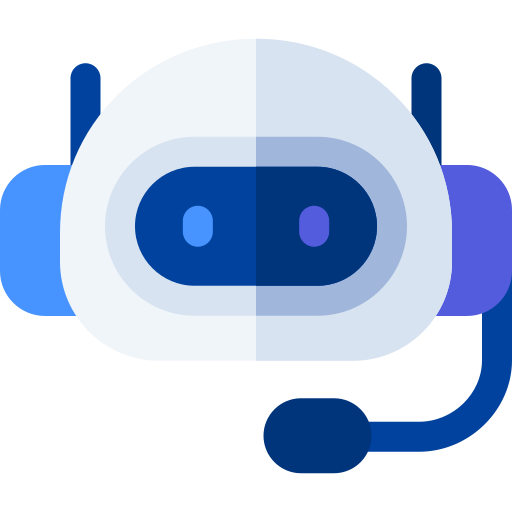

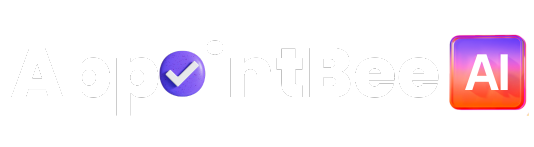
 Time
Time